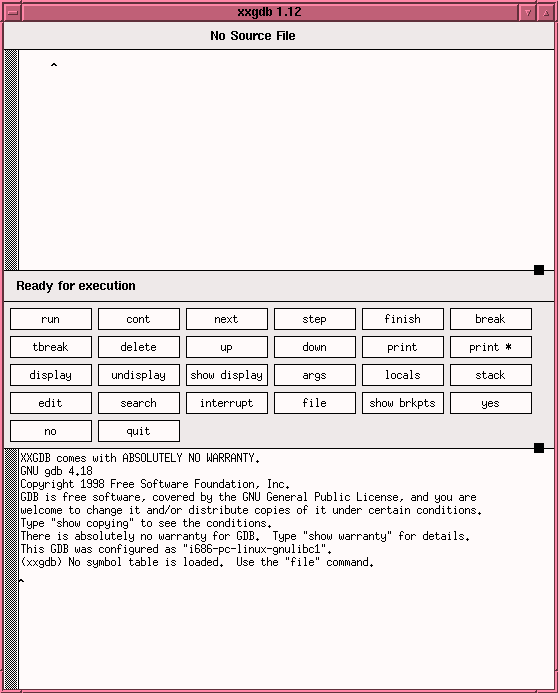
Note: You have two weeks to submit this assignment.
To use xxgdb the program must be compiled with the gcc compiler using the "-g" compiler flag set. For example, the command:
gcc -g prog.c -o prog
compiles the file prog.c. The "-g" flag causes the compiler to insert
information into the executable file (named prog)
that gdb and xxgdb require in order to work.
Compiling the Sample Program
Copy the sample program maxline.c and the sample
input file text_maxline into your directory.
Click on the links to open the programs, then click on the File option
of the menubar and click on Save as to save it in your directory.
Compile the program in debug mode (-g), creating an executable file
called maxline using the following command :
gcc
-g maxline.c -o maxline
Loading the Sample Program into xxgdb
1. Make the directory that contains maxline.c and
the executable file maxline the current directory. Invoke xxgdb
in the background by keying in the following in the command prompt:
xxgdb&
A typical xxgdb screen is shown below. The
main window can be thought as subdivided into three sub windows:
The first part is called the Source Window because the source
file is displayed in this part. The second part is called the Command
Window where essentially all the xxgdb command are present.
To invoke any of them, simply click on the appropiate button. The third
part is the Dialog Window which provides a typing interface to xxgdb.
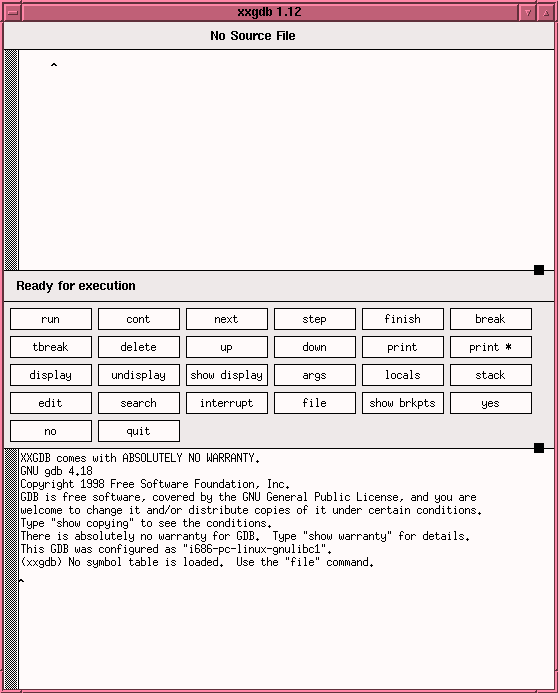
2. Open the executable file maxline for debugging
by clicking the file command button in the Command Window
and selecting the executable file maxline. The source code of maxline.c
appears on the window, as shown below:
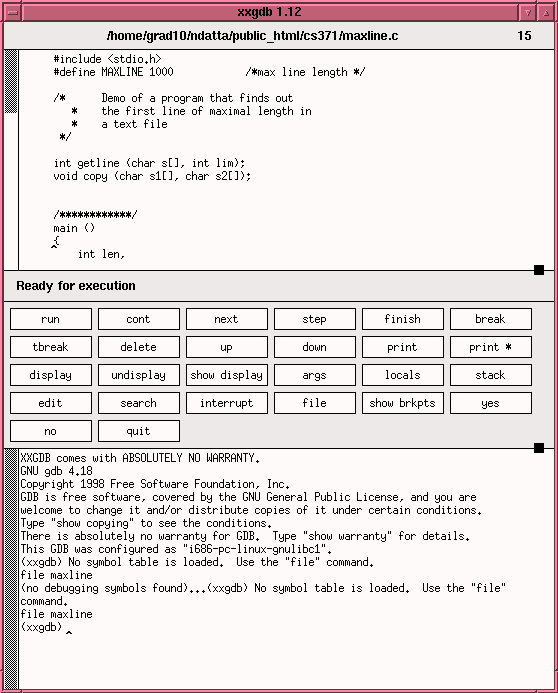
3. Key in the following command in the xxgdb dialog window
help
<command name>
to know how to use the different commands.
For example, if you key in
help
run
in the Dialog Window, you will
get the description of the
run
command, as shown below.
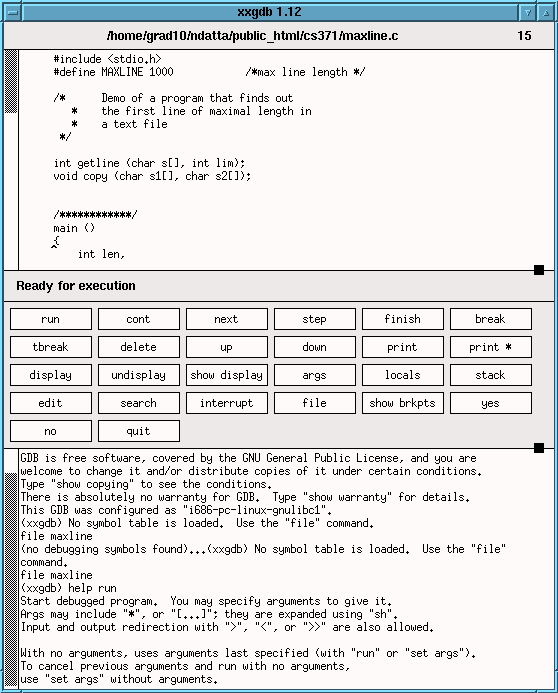
You can also get online help on xxgdb at : http://intranet/COG/Software/X11_Linux/man/progs/xxgdb.1.html
Stepping Through the Sample Program
1. Set a breakpoint in the main function by bringing the cursor to the beginning of 'main' in the Source Window of xxgdb and clicking the break command button. A hand sign appears at the first executable statement of the function main, which in this case is the printf statement.
2. Run the program by typing
run<text_maxline
in the Dialog Window.
We'll use the text file
text_maxline
as an input for the maxline program, the '<' symbol indicates that run
command should take the text_maxline file as a standard input.
An arrow appears at the first executable statement of main,
which is the printf statement here.
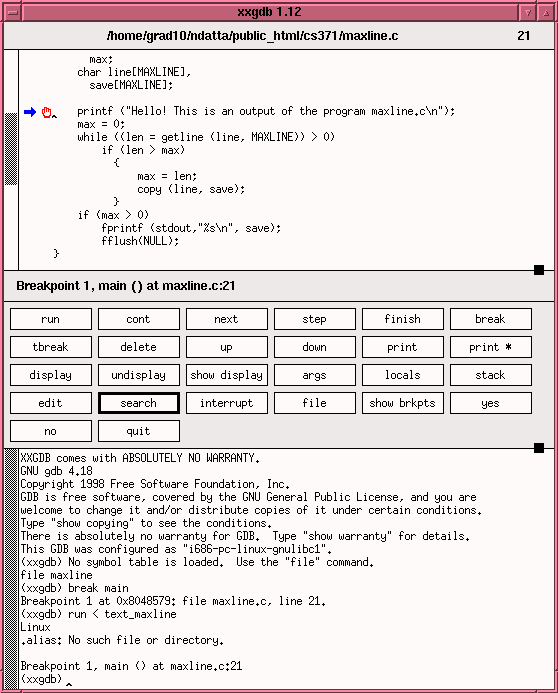
3. Execute the output line in main by clicking the next command button twice. The output statement will execute and print the following message in the Dialog Window:
Hello! This is an output of program maxline.c
Note: This text is printed by the program maxline and not by the debugger xxgdb. This is how the standard output will look like.
The arrow will move
to the next line as you can see.
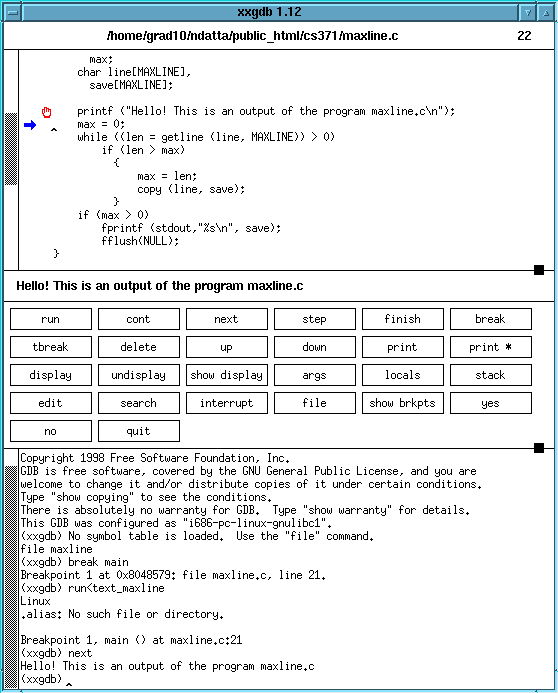
4. Click the next command button again and observe
the arrow move to the next line.
5. Click the next command button several times and
observe the arrow move back to the first line of the while loop.
Stepping into a Function
1. Click the next command button until the
arrow move to line 21 of the main function.
2. Click the step command button to step
into the getline function rather than executing it as a whole. The arrow
will now be point to the first line of getline body.
3. Click on the line next after the while statement
header in the main function body and click the break button
in the Command Button menu.This will set a breakpoint at the beginning
of if statement in the loop body.
4. Click cont button to resume execution.
Now it stops at the recently set breakpoint.
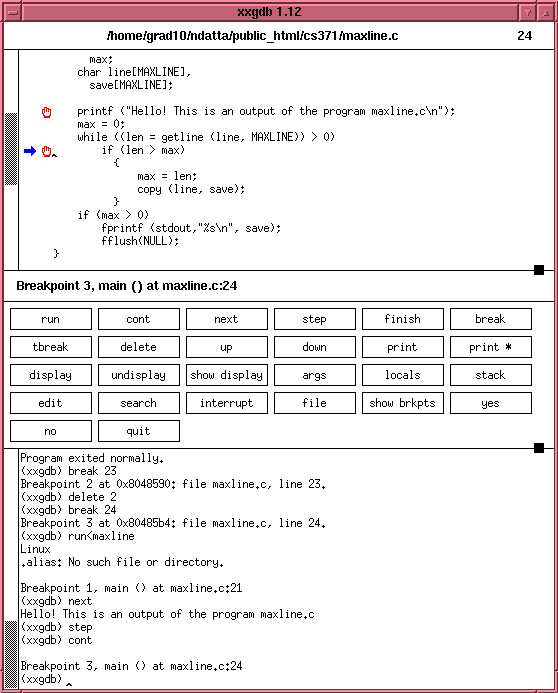
Displaying the Value of Variables
If you click on the locals command button, you will get the latest values of the local variables in the function. In the picture below, the values of the local variables in the main function are shown.
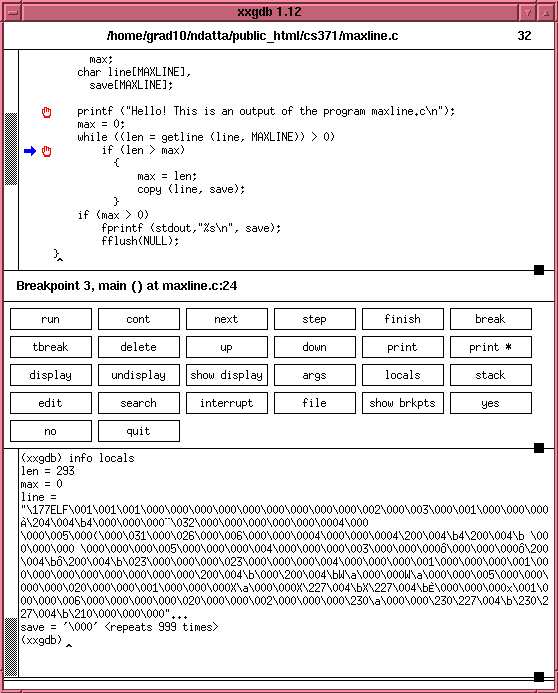
Removing Breakpoints
1. Now we want to remove the breakpoints that we've
set in main. Click the show brkpts command button to view
the breakpoints that are currently set.
2. To delete breakpoints manually, type:
delete
1
in the xxgdb dialogue
window. This will delete the first breakpoin i.e.the stop sign will disappear
from the beginning of the first breakpoint, indicating that the break
point has been removed.
4. Click the show brkpts command button to
verify that the breakpoint has been deleted.
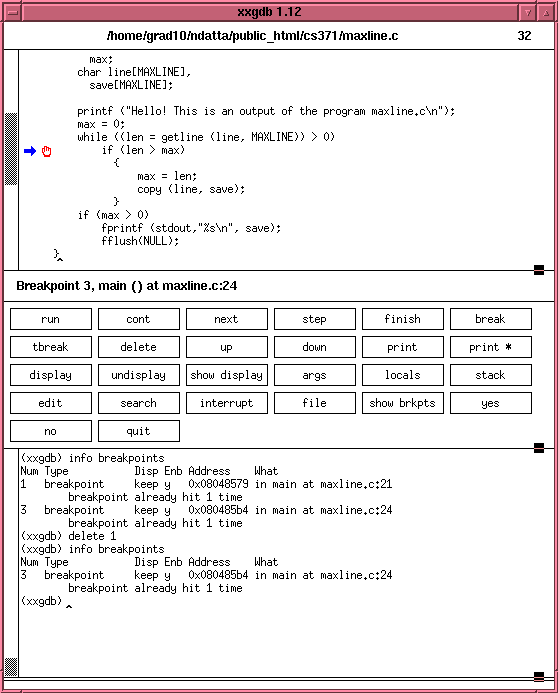
Exiting from xxgdb
To exit from xxgdb, click the quit command button.
Lab Assignment
Design and write the code in C, for the Mccabe complexity program specified in Lab2. Use xxgdb for debugging. There is a test example , which you can use to test your program. Don't send this test example .
Also , Note that the executable program should take the input file as parameter(maccabe testfile.c). The output should be on standard output. Points will be deducted for the programs which are not compiling.
Your program should take into account at least the following test cases :